- Knowledge base
- PowerMill
- How-to
How to change the transparency of a model in PowerMill.
You can apply a transparent rendering effect to your CAD model to see through surfaces to better visualize an area of interest.
-
Right-click anywhere on the model surfaces
-
Select > Translucency

-
Enter translucency (percentage) that you want to apply (Example: 75)
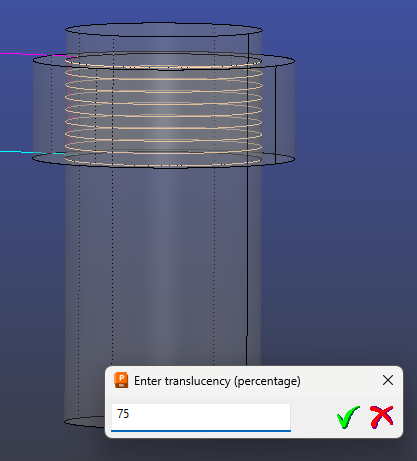
-
Press enter or click the green check mark
Note: To change the model back to fully opaque, follow steps 1 and 2 and enter zero percent translucency. (Example: 0)
Press enter or click the green check mark.
