Tool Library does not respond and is shown as black or blank window in Autodesk Fusion
Issue
When attempting to start the CAM Tool Library in Autodesk Fusion, tools cannot be selected, and the window appears blank or black with diagonal white lines. Fusion may stop responding and have to be forced closed. 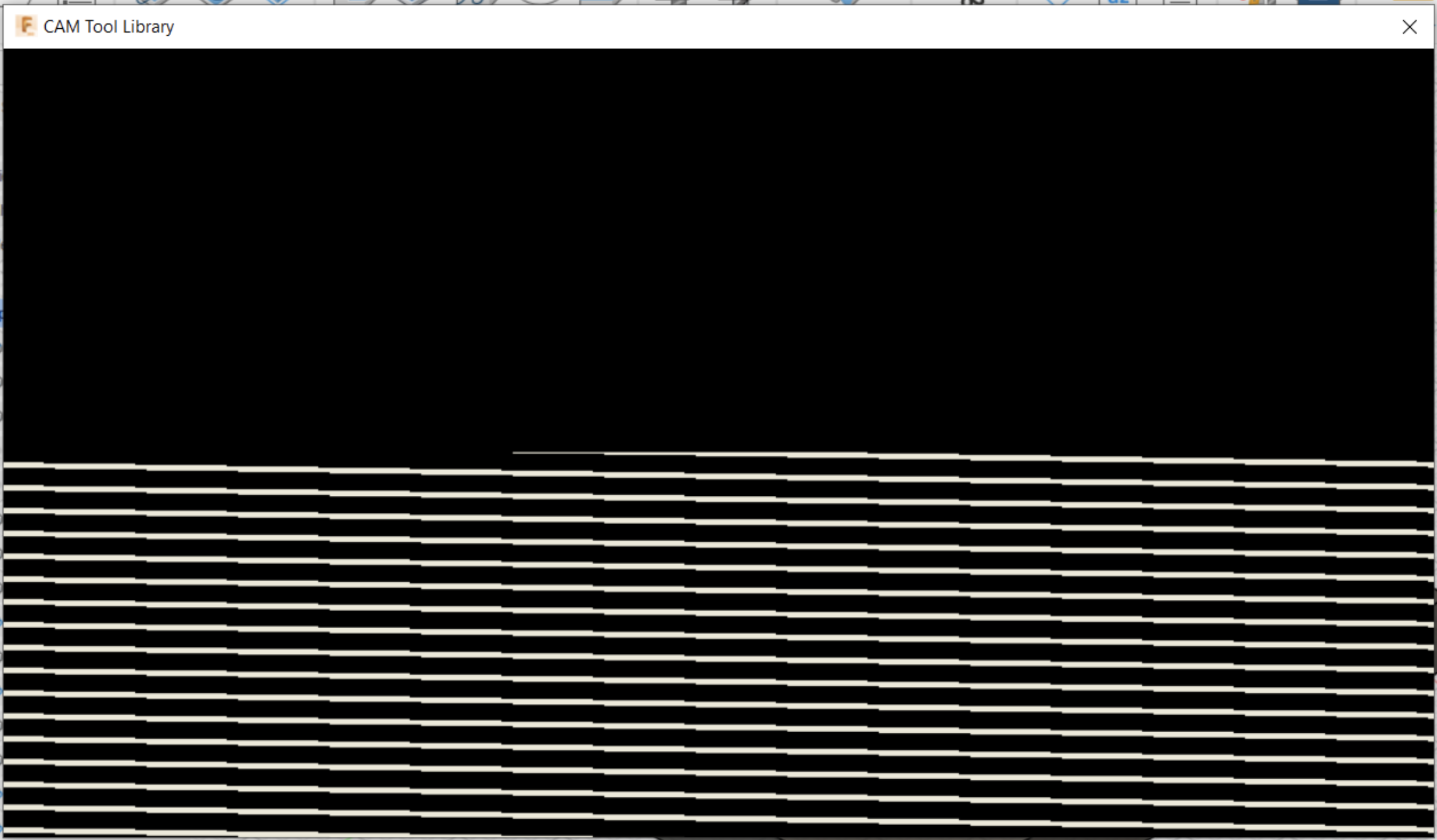
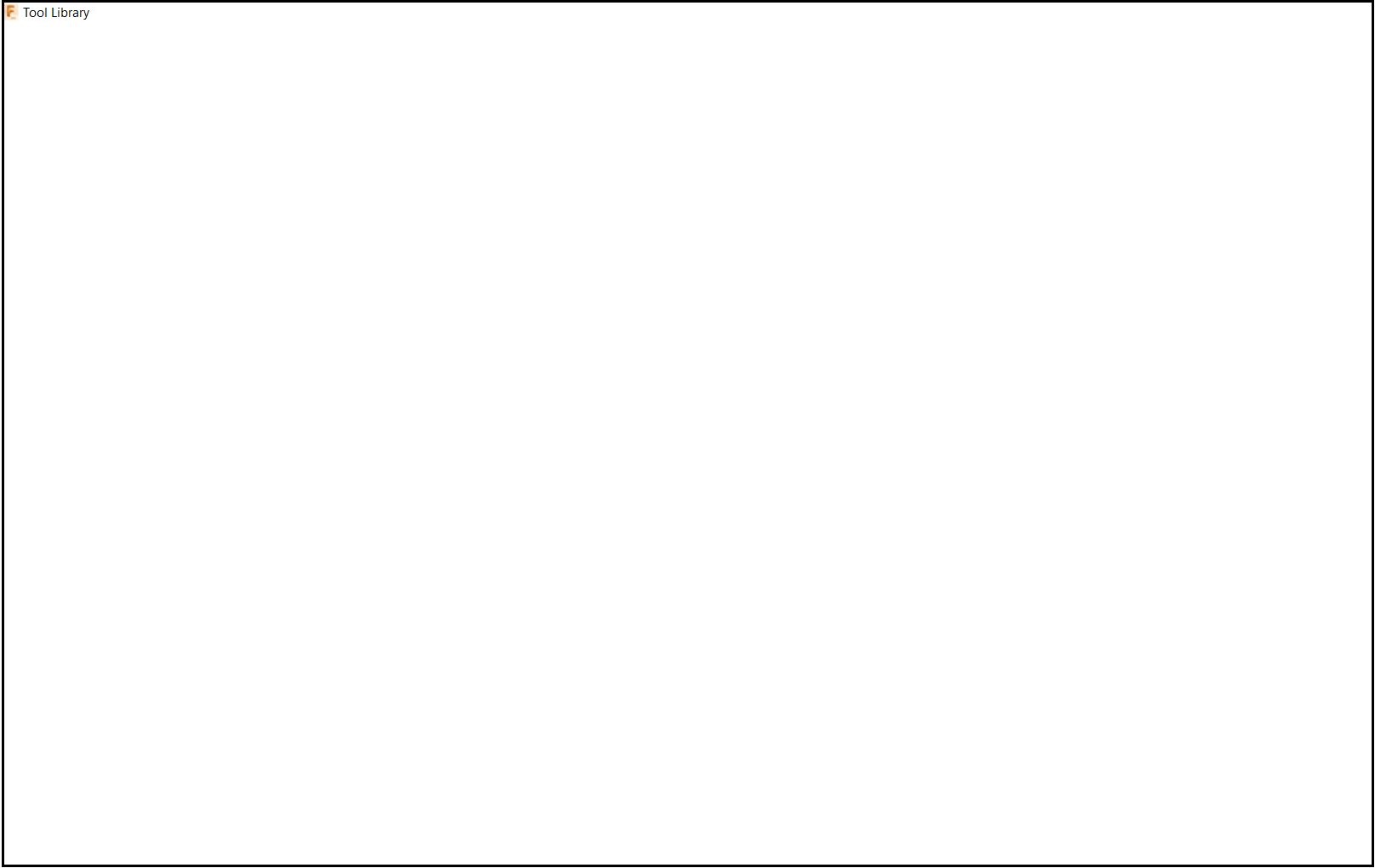
Solution
Check the following settings
- Ensure that the device meets the System requirements for Autodesk Fusion.
- Update Fusion to the latest version available.
- Add Fusion as an exception to antivirus. Configuring anti-virus software for use with Fusion
- Ensure that graphics drivers are fully updated. The date of graphics drivers can be seen in the Graphics Diagnostic window. See How to get graphics diagnostic information in Fusion.
Change the Graphics Driver in Fusion
- Go to the user profile in the top right corner

- Select Preferences
- Select General on the left
- Switch the graphics driver used to DirectX 11
- Click Apply and OK
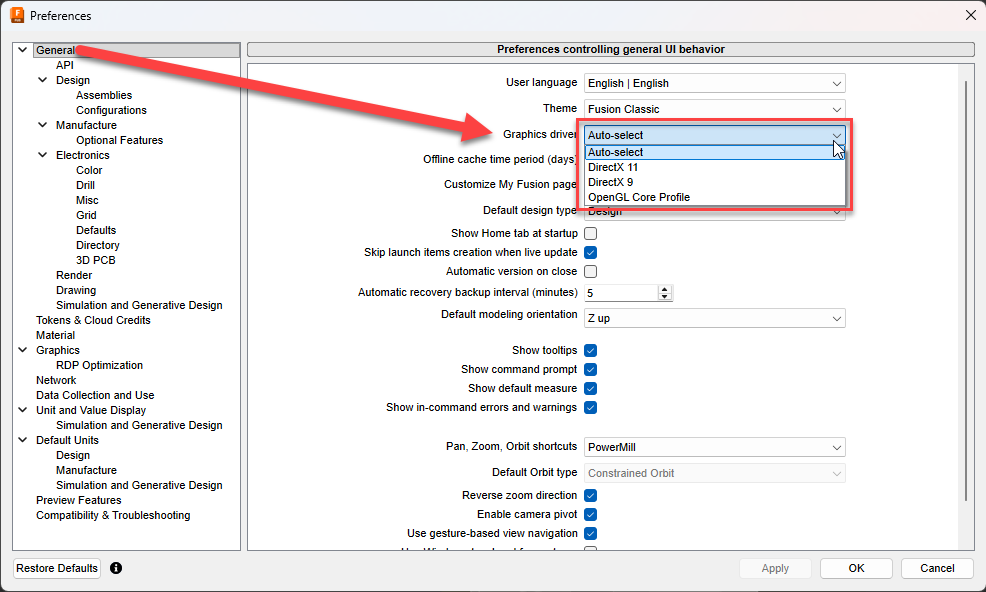
- Test the tool library to see if the changes have worked
Note: DirectX 9 can also be tested if the first switch has not worked.
