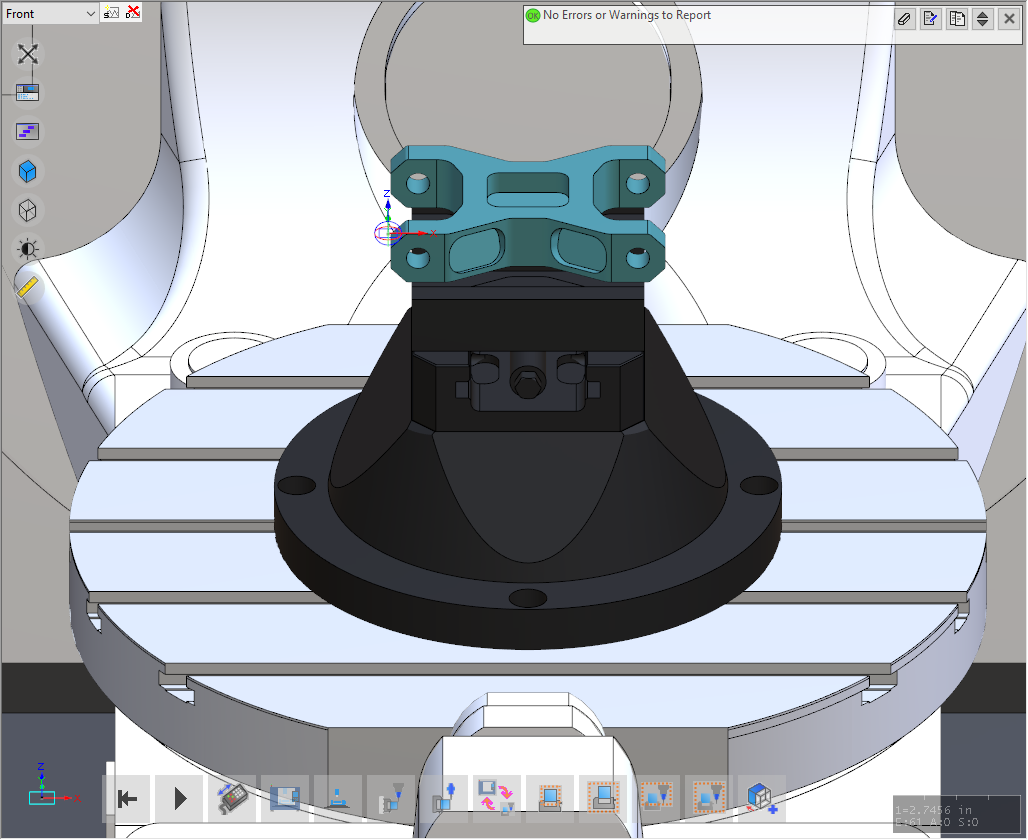Follow instructions for aligning part, fixture, stock, and toolpath data from Fusion 360 to CAMplete
Issue
My part, stock, and fixture came into CAMplete in the wrong location; how can I adjust them?
Answer
Aligning Inside of Fusion
- In your Fusion 360 project, navigate to the Manufacturing space
- In the ribbon, select Inspect
- Set the Measure From drop-down to choose Active Setup WCS
- Select the point you want to measure, too; this should be the bottom center of your fixturing
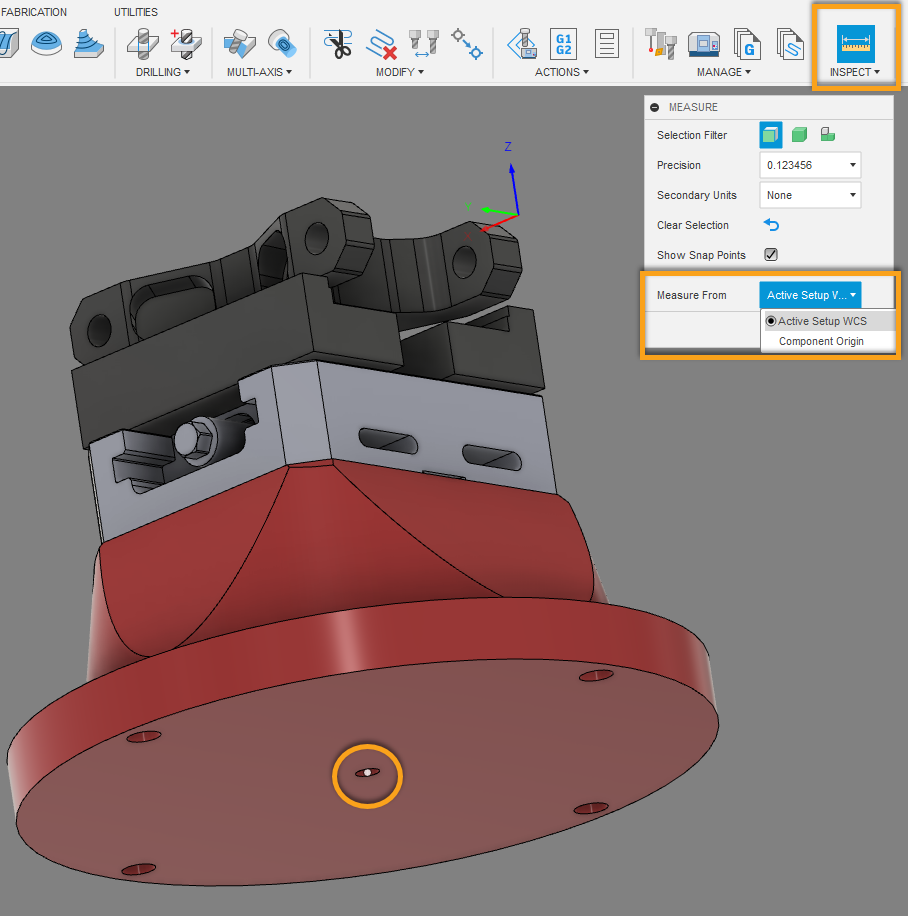
- The results will display the X, Y, and Z measurement required to shift the fixture in CAMplete; in this example, the shift shows X3.0, Y2.0, and Z-8.3155
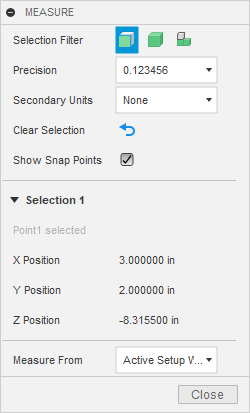
- Record the measurement and go to Post Process for CAMplete
- In the Post form, select Use manual offset
- Input the X, Y, and Z measurements into the manual offset form
- Click Post for CAMplete
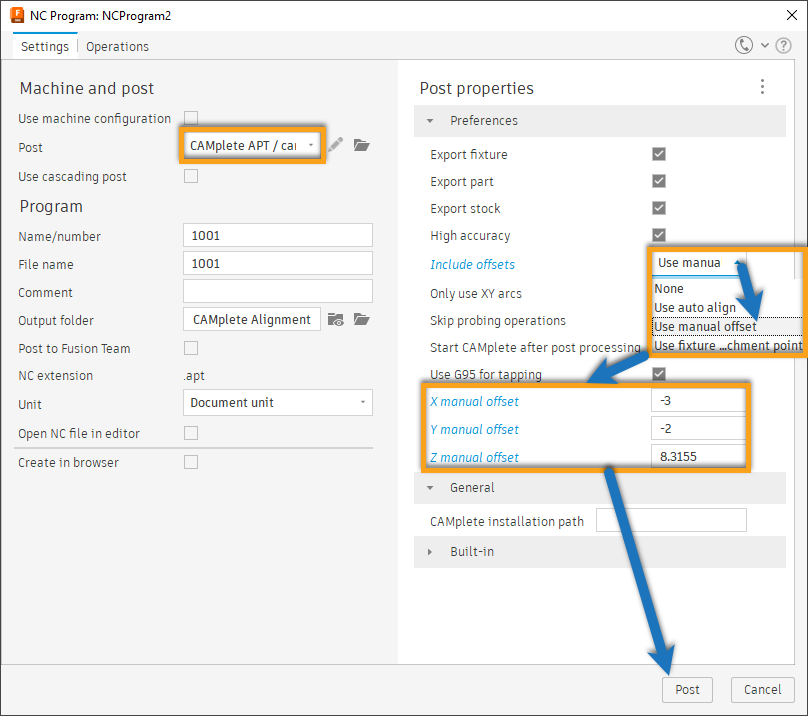
- When this data is loaded into CAMplete, you can now see the center of the fixture is aligned with the center of the machine table