A PowerMill project must be exported through the CAMplete plug-in, in order to open the project inside CAMplete.
Issue
You need to send a PowerMill project over to Camplete for NC code verification.
Answer
In PowerMILL there is a built-in plugin to export your data to be used in CAMplete.
This plugin can be acquired during the installation of CAMplete, an option to install the PowerMill plugin is prompted. Check this on to install the plugin.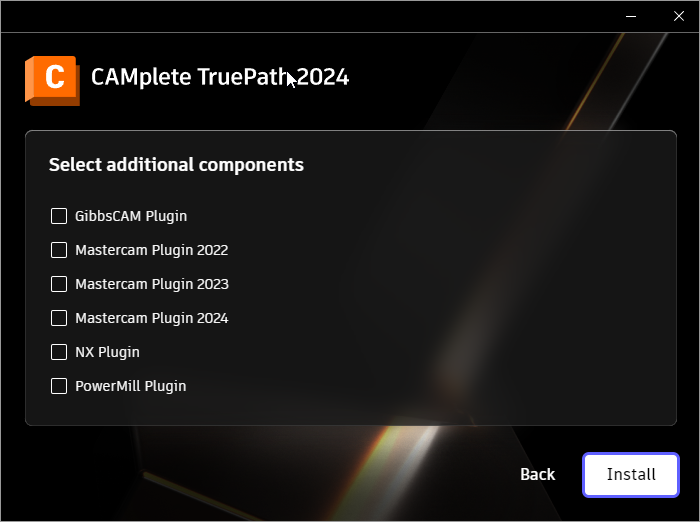
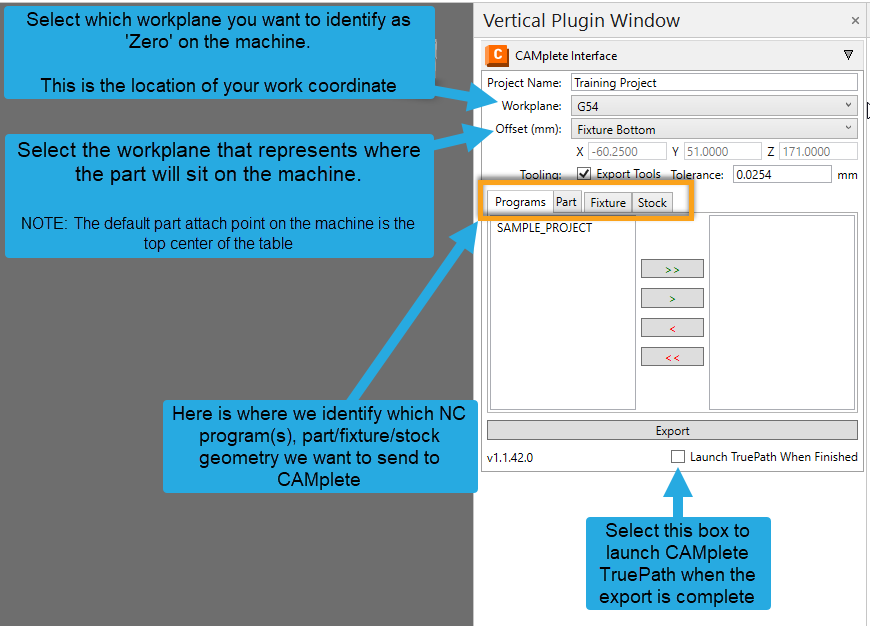
Definitions of the main options
Project Name: This will default to the name of the saved PowerMILL project file, it can be changed if necessary.
Workplane: This Identifies the work offset location.
Offset: Identifies how this project is located on the machine reference point. Which is typically the top center of the table/pallet
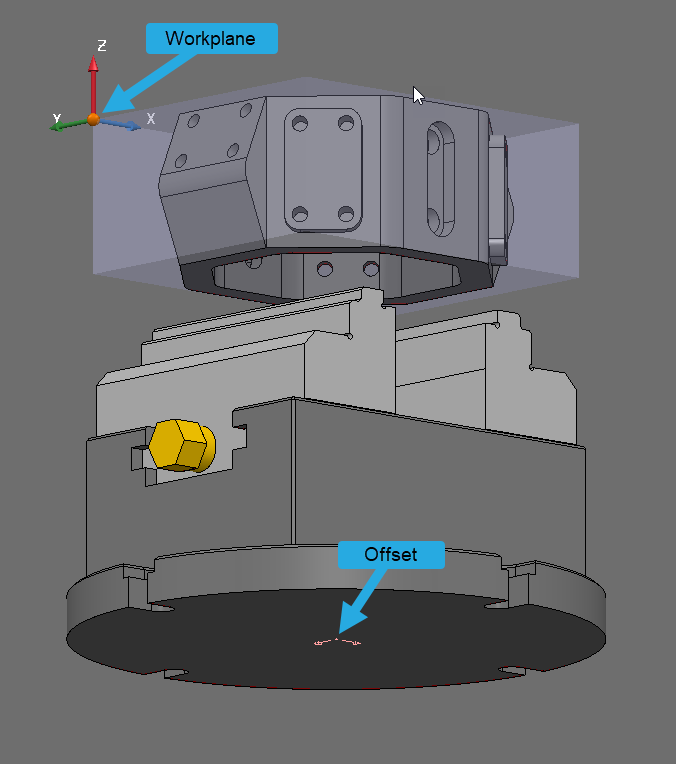
Tooling: The Export Tools check box must be selected to ensure both tool and holder geometries are exported to be collision checked inside of the CAMplete project
Programs Tab
The Programs tab will list your NC program(s) currently created inside of PowerMILL. The items in the window on the left represent what is available in PowerMILL, and the window on the right is what has been selected to send to CAMplete
- From the left window, Select the NC program(s) you want to export

- Pick the single green arrow to transfer to the right window

The same process is repeated for Part/Fixture/Stock - with the addition of more selection methods
Part and Fixture Tab
For Part and Fixture, you have two selection choices that can be accessed by clicking the drop-down menu as shown below
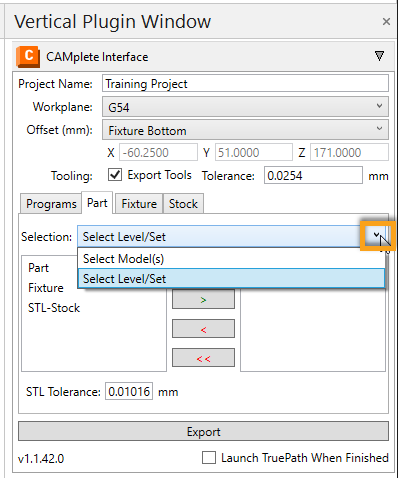
- Select Model(s) - Choose by Part model name
- Select Level/Set - Choose the level or set that contains the geometry
Stock Tab
Selecting your Stock provides even more choices
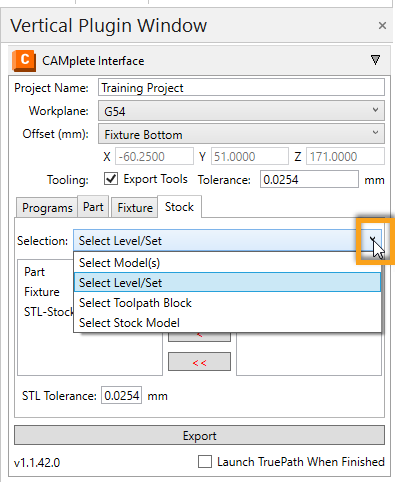
- Select Model(s) - If you have imported geometry for your stock
- Select Level/Set - If you have imported geometry for your stock on a named level
- Select Toolpath Block - Choose the toolpath that has your stock defined correctly
- Select Stock Model - If you're using a stock model to define your stock
Launch TruePath option
You also have the option to Launch CAMplete automatically when the export has finished.
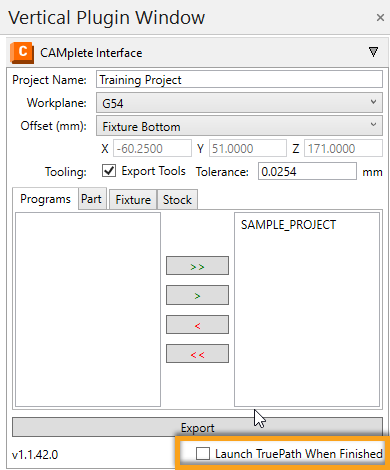
Project Export
When all of these are set, you can now select Export
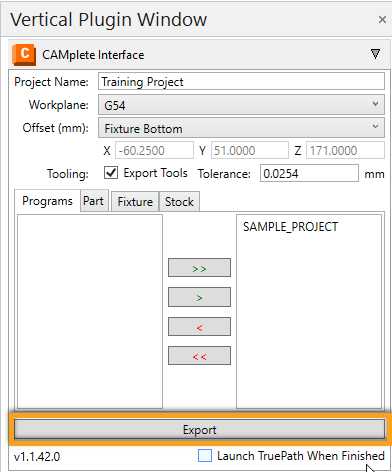
Choose the folder you want to store your exported data in, then select 'OK'
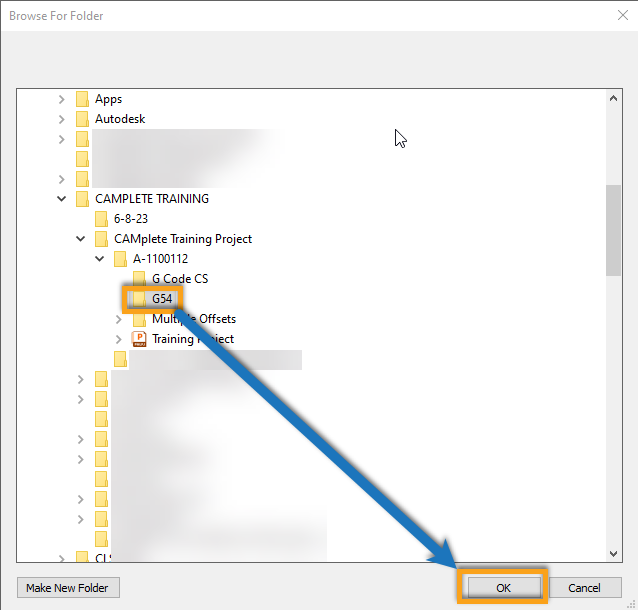
You have now successfully exported your PowerMILL project to be processed by CAMplete.
