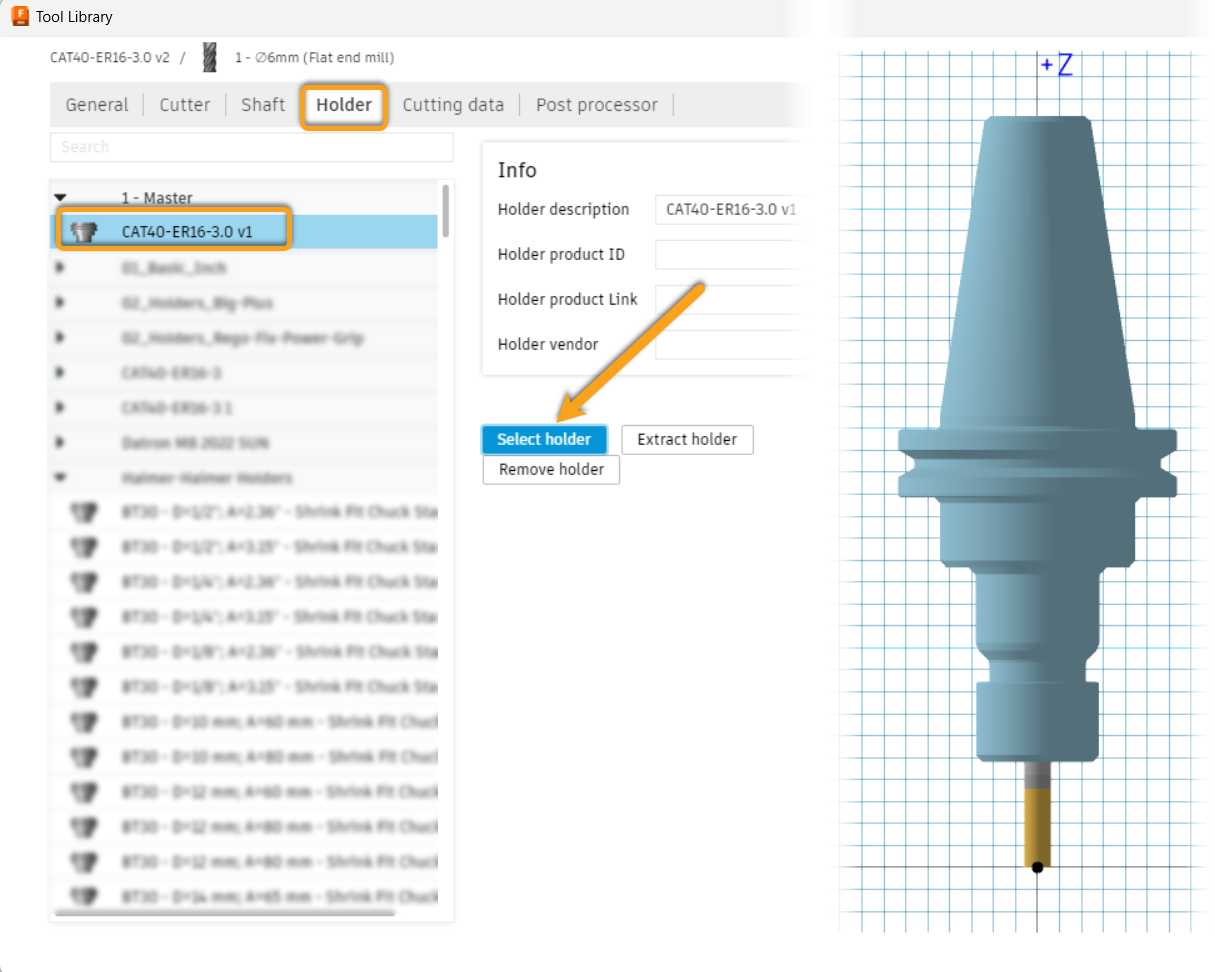Add a milling tool holder to your machining operations from a manufacturer's step file.
Upload the step file into Fusion
Upload the holder step file the same way you would any file.
Verify that the tool orientation and position match the image below in the Design workspace. If needed, use the MOVE command to reposition the holder appropriately.
Note: The origin must be aligned axially with the Z-axis at the holder's front face.
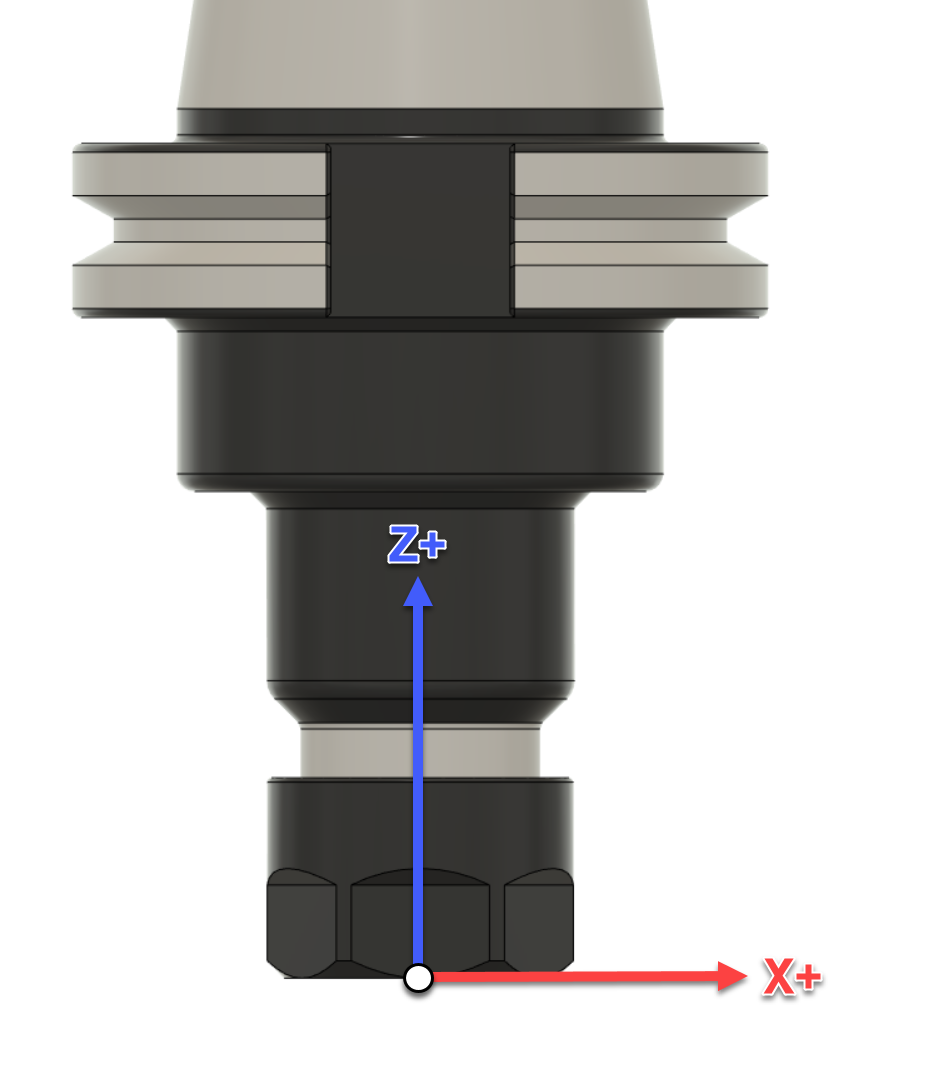
Download and save this script
Install Script
Design > Utilities > Add-Ins > Scripts and Add-Ins > My Scripts > +
Click on Select Folder containing the download script.
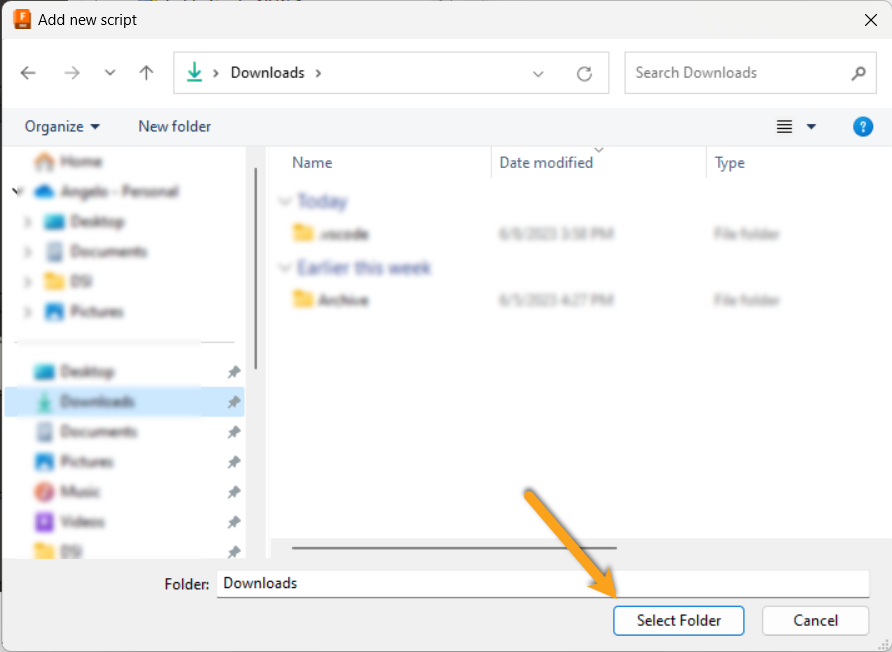
Run script
Manufacture > Utilities > Add-Ins > Scripts and Add-Ins > HolderCreator > Run
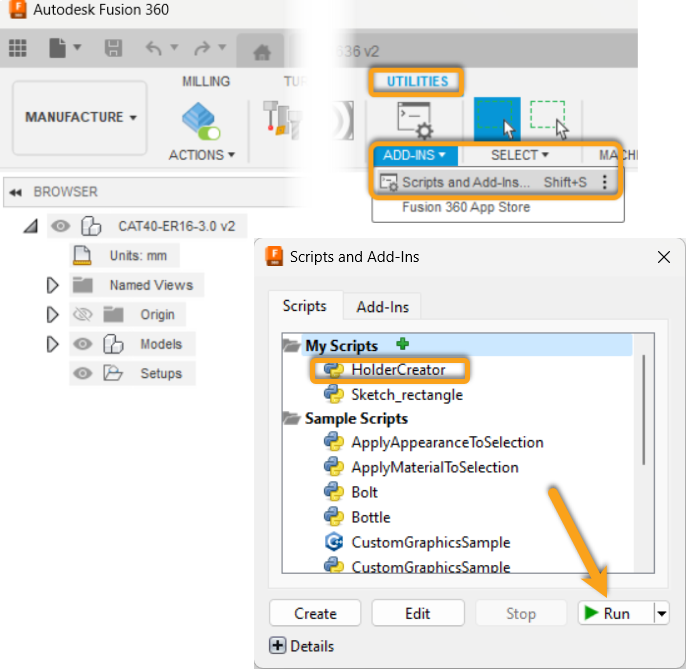
You will then see this dialog; click OK.
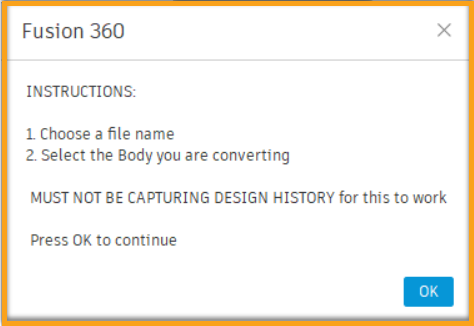
Assign a filename, click OK.
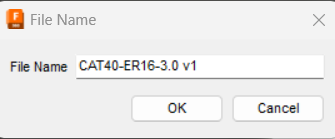
Select the holder

IMPORTANT: Take note of the file location
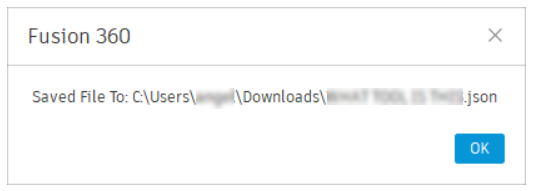
Bring the tool into your library
Manufacture > Milling > Manage > Tool Library
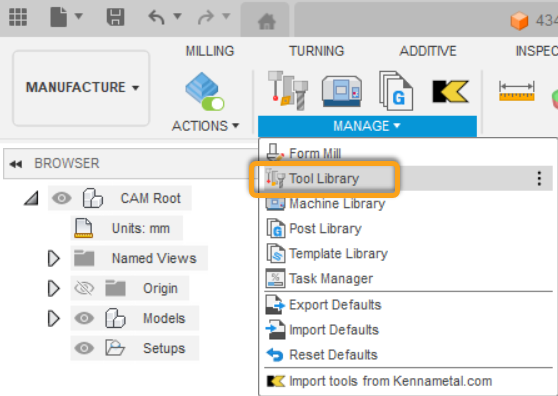
Select the library where you want to store the tool.
Right-mouse click > Import libraries > select the JSON file.
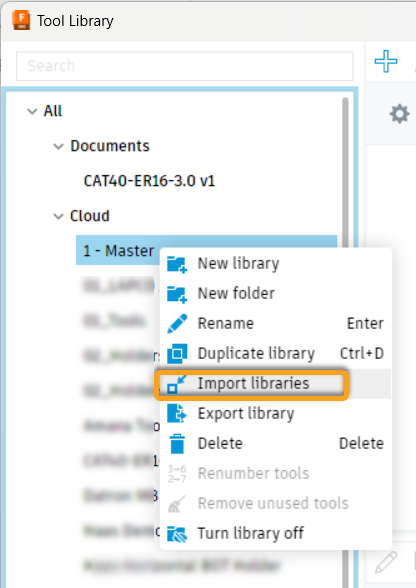
Select the .json file, and click Open
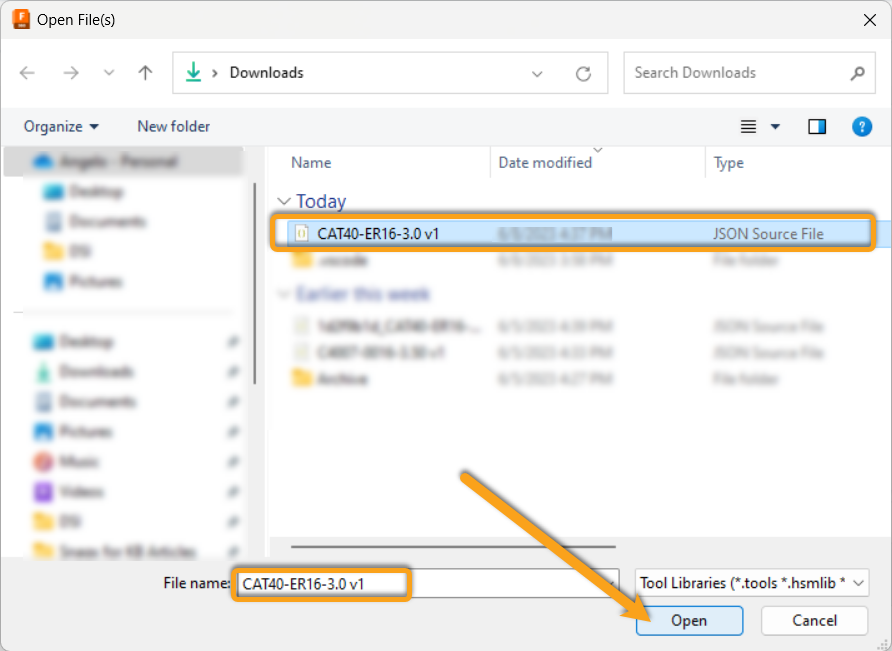
Add this holder to a new or existing tool
Tool Library > Create or Edit Tool > Holder > Select holder.