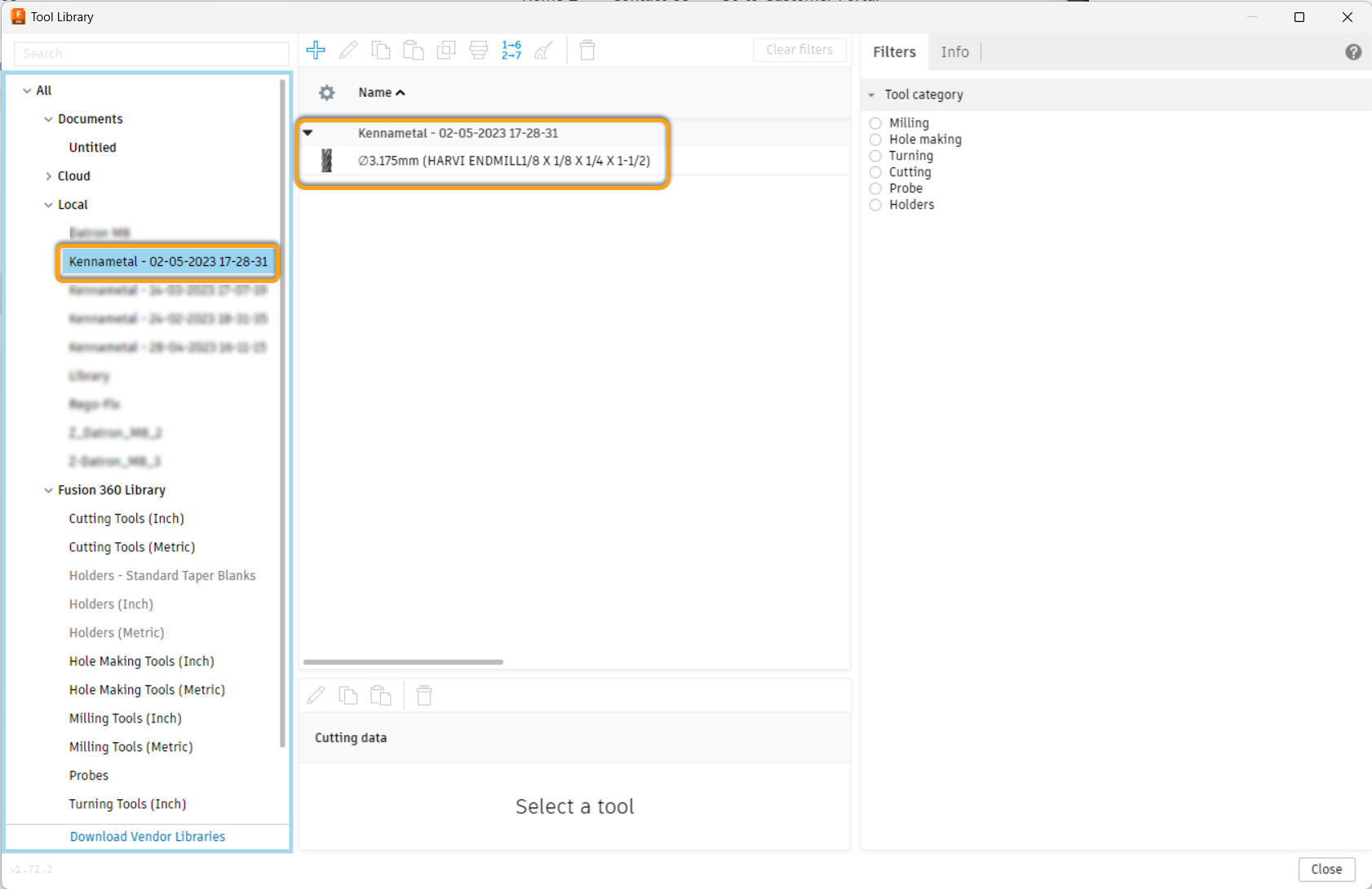Installing the Kennametal Add-In gives Fusion 360 users the ability to search and add tools directly from the Kennametal library, complete with geometry and cutting parameters.
Issue
You need to install the Add-In before you can access the tools. How to Install and use the Kennametal Import Tools Add-In
Answer
Downloading the Add-In
-
In the Fusion Design or Manufacture workspace, navigate to the Utilities tab on the Toolbar.
-
Select Add-Ins, then Fusion 360 App Store
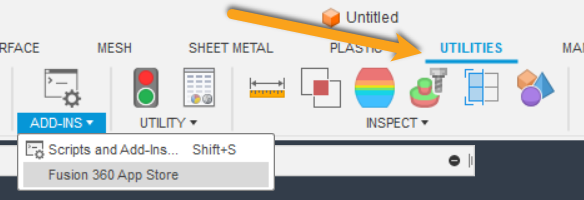
-
Search Apps for Kennametal
-
Select Kennametal Import Tools, then Download
-
Utilities > Add-ins > Scripts and Add-Ins
-
Add-Ins tab > click the green plus sign

-
Click the Select Folder button
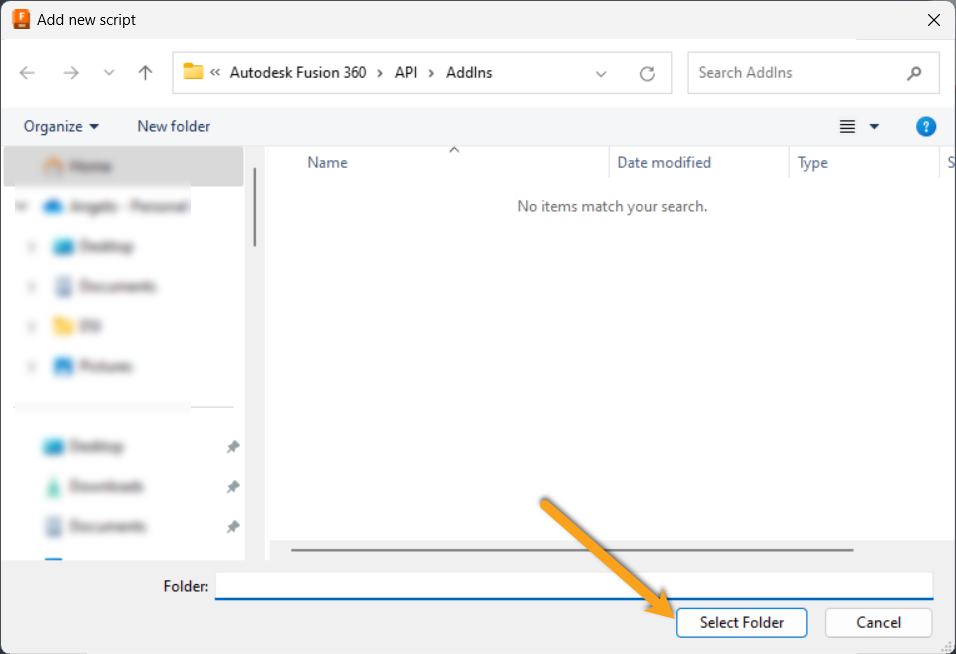
-
Select Kennametal from the My Add-Ins list
-
Check the box for Run on Startup
-
Select Run
Using the Add-In
-
Manufacture > Utilities > Kennametal

-
Scroll down to select tools.
Note - The initial release supports the following tools: Solid Carbide End Mills, Solid Carbide Drills, Taps, and Reamers

-
Select SAP Material Number

-
Click Send to Fusion 360

-
When done selecting your tool, close the Kennametal Add-Inn
-
Navigate to the Tool Library

-
The Kennametal tool will be placed in your Local Library
-
Right Mouse Click to edit the tool as you would any other tool