The article will explain how to turn on the FeatureCAM Add-in that allows for tooling lists and project comments in the posted code results.
Issue
When you want to add your tooling list and project comments into your posted code in FeatureCAM
Answer
NOTE - For Tooling Table lists in the header and comments from the project, you first need to make sure your post has been edited to be able to accommodate this. The post must contain this text string in the Program Start (SETUP-INFO-MY-SETTINGS). If your machine does not use parentheses for comments, please just replace these with an appropriate comment delimiter.
Secondly, you must turn on the "SetupinfoNCCode.bas" add-in inside FeatureCAM. This add-in is provided by default in the product after installation.
To Activate this add-in
1. First go to the Add-Ins tab.
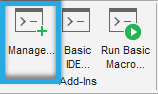
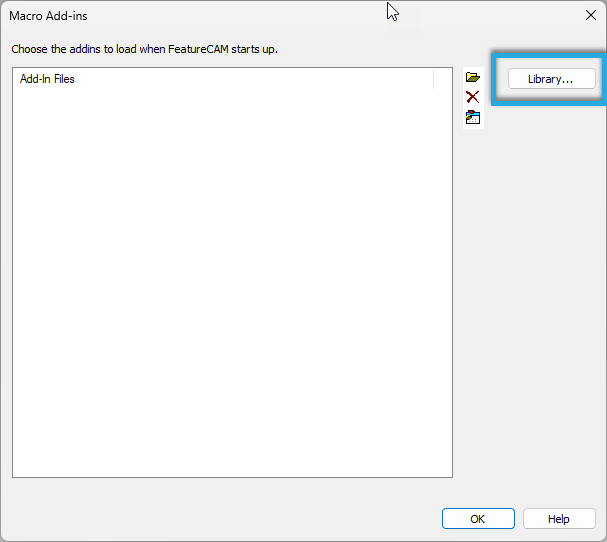
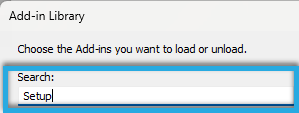
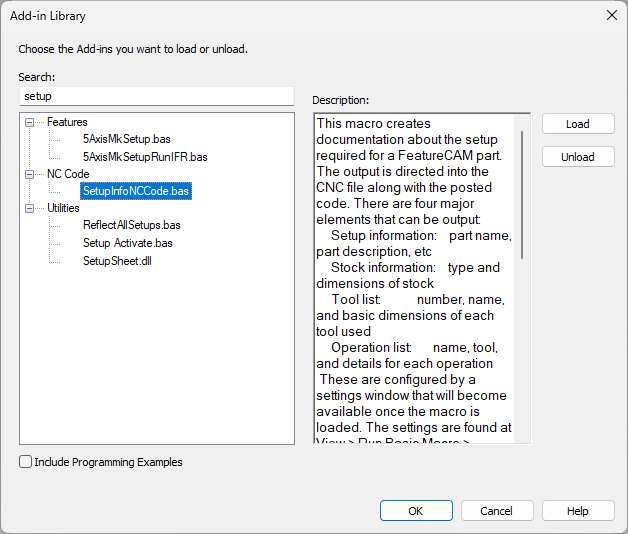
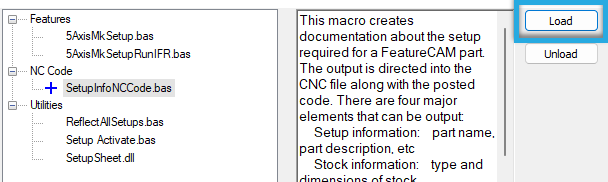
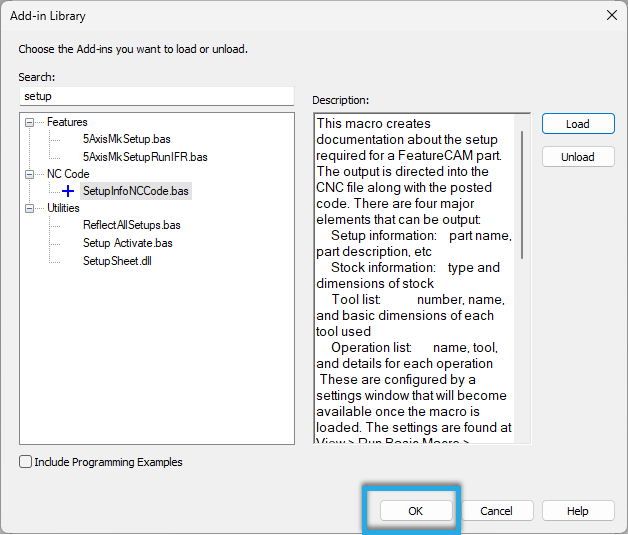
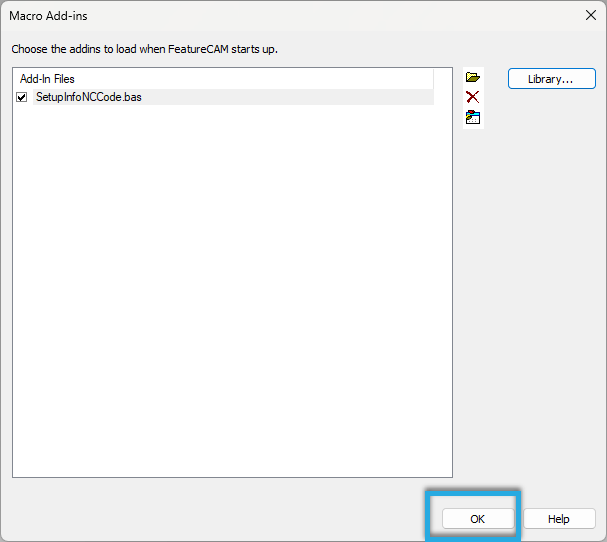
With the Add-in turned on the info will be automatically added to your NC Code.
If you wish to configure what information is included in the posted code, choose the Run Basic Macro and double click on ConfigureSettings under SetupInfoNCCode.bas which will allow you to change the settings.
