Remove unwanted post-processors (option files) from the Select Option File form in PowerMill.
How to remove unwanted/unused Post-Processor option files from PowerMill
Solutions:
Option 1
- Browse to the folder that contains your post-processors and move the unwanted posts to a different location. This will break the connection between the listed post-processors and PowerMill. To see where your posts are currently located, you can simply hover over the post in the Select Option File window, as shown below.

2. Restart PowerMill; this will populate a new list based on which post-processors are still connected and in the folder.
Option 2
Reset the list of all recently used Projects, Models, and Option files:
- Using standard interface:
- Go to File tab > Options > Application Options.
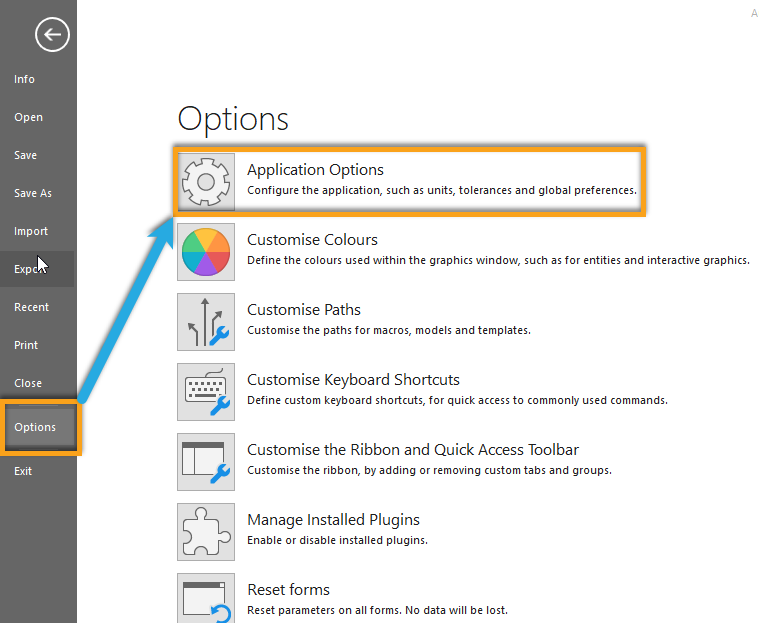
2. Expand Import, then choose Model.
3. In the Recently used items, change the number to 1 or 2, then close PowerMill. This will delete all recently used items except the last 1 or 2 (depending on what you chose).
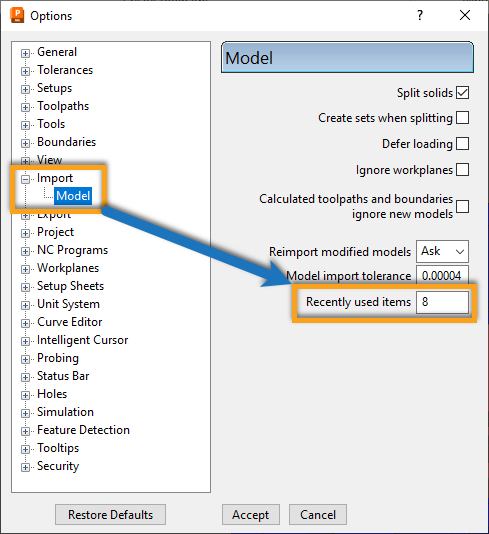
Option 3
- Close all open instances of PowerMill.
- Type REGEDIT into the Windows search (left-click on the Windows Start menu and begin typing) and press Enter on the keyboard.
- Inside the registry editor, go to the following location: Computer\HKEY_CURRENT_USER\Software\Autodesk\PowerMill\Recent File List 8.0.
- This window lists the recently used Option files, Models, and Projects. Select and delete any unused/unwanted post-processor files.

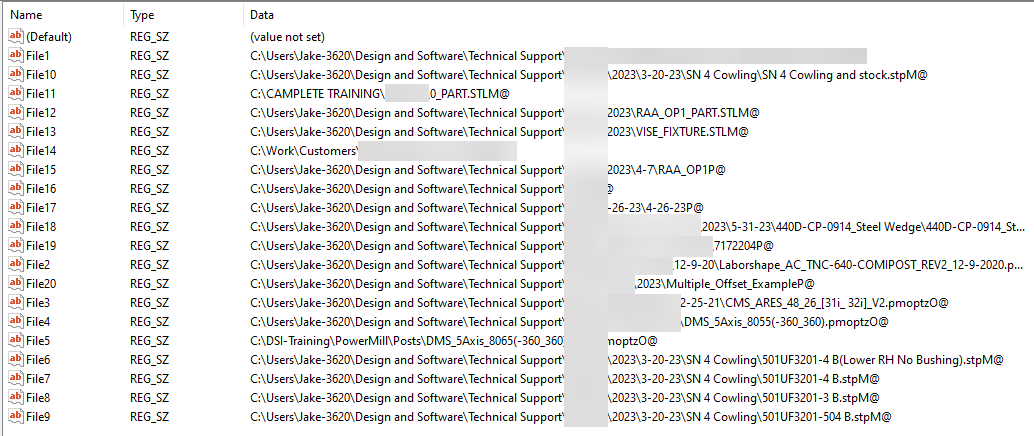
5. Restart PowerMill.
Note: The PC registry contains important files that can adversely affect a PC's performance if deleted. Be careful to delete only the unwanted post files using this method.
