Warning messages relating to insufficient mesh refinement occur when the number of desired Tetrahedral layers cannot be reached. This is due to the coarseness of the mesh and needs to be corrected.
Issue
** WARNING 304920 ** There is insufficient refinement of the tetrahedral mesh in some areas, which may affect solution accuracy. Inspect with the "Node layer number" plot and consider improving the mesh.

What do the multiple warnings regarding insufficient refinement of tetrahedral mesh mean? How can I determine where the areas of concern actually are?
Answer
Viewing the result
Due to the coarseness of the mesh, the number of Tetrahedral layers required cannot be created. The analysis may still run but there will be accuracy issues.
The best way to see the areas of concern is to use the Node Layer Number plot. This is not one of the default plots, so you will need to access it by creating a new plot.
- Right-click on the Flow folder in the "Study Task" pane.
- Click on New Plot
- Select "Node layer number" from the list
The default scale will be set for the number of layers you selected when creating your mesh. The number of layers divided by 2 and then adding 1 gives you the plot result.
A visual description is shown in the images below.
If you set 6 Layers, a Centerline of 4 is expected ( 3 up and 3 down )
If you set 10 Layers a Centerline of 6 is expected ( 5 up and 5 down ) and so on...
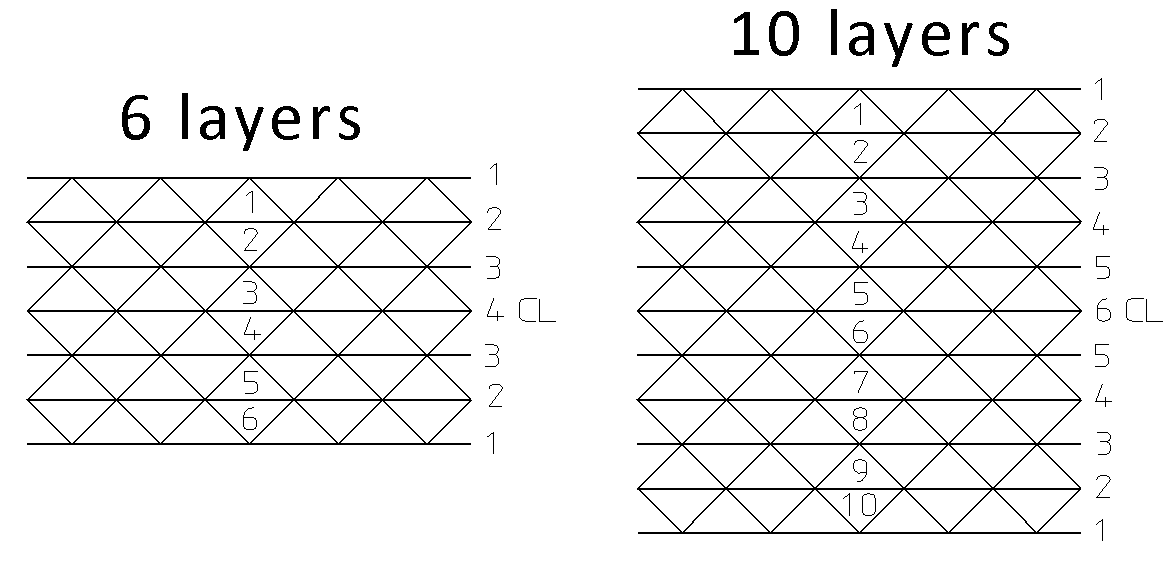
Using a cutting plane to inspect
Use a cutting plane and move through the part to see the areas that need more refinement. The plot shows the areas that are below the specified red threshold.
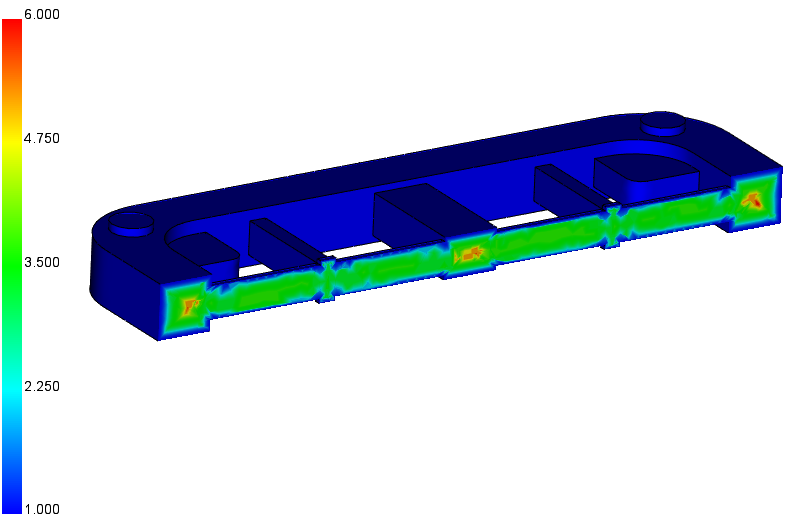
After refining the mesh and re-running the analysis, the warning goes away. Checking the results with another Node Layer Number plot will also confirm an acceptable mesh.
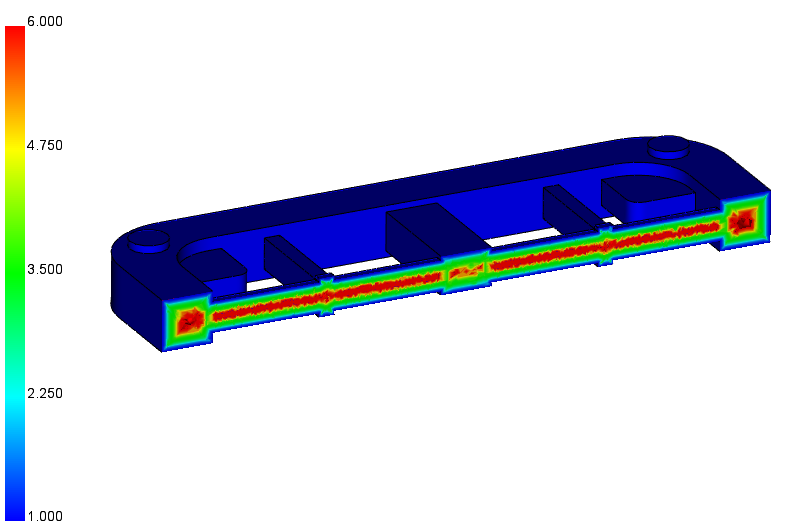
Inspecting with scaling
The warning message in the log file will tell you how much of the part needs refinement and how many layers were created.
- Right-click on the Node layer number plot, go to properties, and select the Scaling tab
- Uncheck Extend color
- Set the limits to .5 below the expected CL number and .5 above the expected CL number
- Areas in the part that have color gaps will need refinement
- This will often be thin/shallow areas like ribs.
 Re-meshing the part and re-running the analysis should eliminate the warning. Checking the results with another Node Layer Number plot will also confirm a good mesh.
Re-meshing the part and re-running the analysis should eliminate the warning. Checking the results with another Node Layer Number plot will also confirm a good mesh.
- This will often be thin/shallow areas like ribs.
