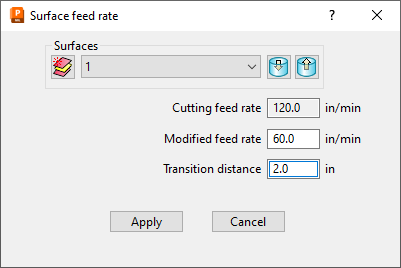You can modify the feedrate of a machine tool in specific regions of milling toolpaths. Reducing the feedrate on sharp corners, such as blade edges, can improve the quality of the surface finish.
Issue
Certain areas of a toolpath need to slow down to prevent tool or part breakage.
Answer
You can only modify the regions of a toolpath that contact a surface in a Level or Set.
To modify the feedrate of a toolpath region:
- In the Explorer, under the section Toolpaths, Activate the toolpath you'd like to edit
- Right-click on the toolpath and select Edit > Update Feedrate On Chosen
- Surfaces... Click the Create a new Set icon

NOTE: If the surfaces are already specified on their own level or set, you can select it from the drop menu - Select the surfaces in the graphics window where you need the toolpath to feedrate to slow down
- Click Acquire Components to add the selected surfaces to the new set

- Enter an absolute value for the Modified feed rate
- Enter a Transition distance over which the modified feedrate is blended back to the Cutting feed rate.
- Click Apply