When PowerInspect is installed, the icon on the desktop is for the CMM version of PowerInspect. To run other modes, you can use the Start Menu to access them, then copy the desired icon to the desktop.
Issue
PowerInspect Ultimate automatically starts in CNC Mode instead of Manual Mode.
Answer
Delete the PowerInspect Ultimate shortcut on the desktop and create a new one using PowerInspect Manual.
- Under the Windows Start menu, find Autodesk PowerInspect
Left-click Windows Start > Autodesk PowerInspect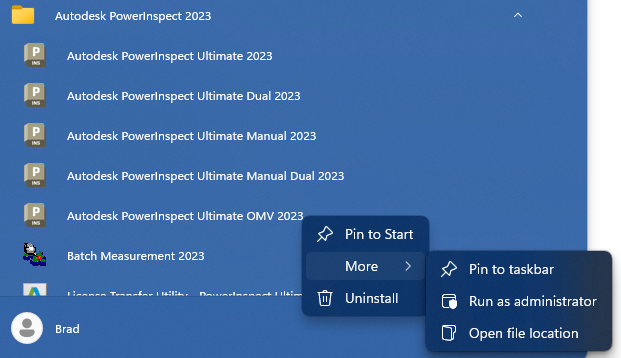
- Right-click on any one of the products and select Open file location
Right-click > More > Open file location- This will open a window with all the shortcuts for PowerInspect.
To start PowerInspect in OMV mode
- Copy the shortcut for PowerInspect OMV mode to the desktop
To start PowerInspect in Manual mode (old Premium mode)
- Copy the shortcut for PowerInspect MANUAL mode to the desktop
PowerInspect should now start in the proper mode when using the shortcut on the desktop.
