Error: "Meshing error: Failed surfaces have been moved to the level 'Bad Surfaces'." During Calculation in PowerMill
Steps to correct issues when receiving a message, indicating your model has failed to properly mesh.
Issue
Cannot Calculate a toolpath or boundary due to the following error.
PowerMill Error: "Meshing error: Failed surfaces have been moved to the level 'Bad Surfaces'."
Answer
Delete or repair the surfaces that are on the level named "Bad Surfaces".
-
In the PowerMill Explorer Window, Navigate and expand Levels

-
Right-click on the level named Bad Surfaces and select Select All

-
Note: These surfaces can often be very small and difficult to see. To better identify what surfaces you are deleting you can isolate the visibility of the level named Bad Surface so that only the Level "Bad Surfaces is displayed. Do this by turning off the visibility of the other levels. Use the Resize to Fit button found on the View Toolbar to center up the bad surfaces to the center of the screen.

-
-
Navigate to the Model Ribbon Toolbar > Delete Selected
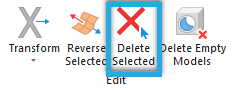
-
After deleting surfaces, delete the level Bad Surfaces. Model Toolbar > Activate Level Bad Surfaces From the drop-down> Delete.

-
You should now be able to generate your toolpaths as intended.
-
Note: At this point be sure that you are using good judgment. If the surface that you deleted is insignificant and will not affect the surface finish you may choose to be done. If the deleted surface may create an unwanted gouge in the part you will need to make necessary model repairs.
-
![DSI-small-square.png]](https://know.dsi-mfg.com/hs-fs/hubfs/Logos/DSI%20Logos/DSI-small-square.png?height=50&name=DSI-small-square.png)
