How to download and use the DSI fixed Axis Control application
This application is used to force a fixed direction into the machine axis control page without recalculating the toolpath. You can also use it to swap the orientation to it's second solution for 3+2.
Issue
Save on 3+2 programming time when a swap machine tool configuration or a fixed direction is required.
Avoid lengthy re-calculation and modification time by forcing a fixed orientation into your already processed toolpaths, set all toolpaths to have a fixed direction with a click of a button. This application will work on legacy and new projects to force a fixed direction from the tool's initial start position and keep the internal integrity of the existing toolpath, and it's edit history. You can quickly swap the machine configuration to it's second solution or swap all toolpaths configurations if required.
Answer
Download and install
- Click here to download the application
- The application can be moved to the PC desktop or wherever it's convenient to launch from
Launch the application
- Double-click on the DSI_PM_FixedAxisControl.exe to launch
- The DSI Fixed Axis Control application will connect to the first instance of PowerMill
Selecting from multiple instances of PowerMill
- Select the drop menu to display the list of open sessions
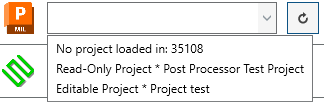
- Pick the PowerMill Project title you would like to connect to
- If you open a new project or open a new PowerMill session > press the refresh button to update the list

- If you open a new project or open a new PowerMill session > press the refresh button to update the list
Detecting your toolpaths
- With a PowerMill project selected
- Check the status of all toolpaths by clicking ToolPath Information

NOTE: This will list the toolpath name, type, orientation vector, and azimuth angles of all the toolpaths in your project. - You can now see in the information window what toolpaths may need to be updated or changed.
Setting a fixed direction for all toolpaths
- Click Fixed All to apply orientation vectors to all toolpaths
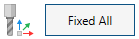
Setting a fixed direction for Specified toolpaths
- Click Specific to open the selection window

- Check the toolpaths in the list that you need to set to fixed direction

- Press Set Fixed Selected
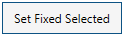
Swap Configuration
- Once a fixed direction is applied to each toolpath, you can choose to swap the configuration
- If all toolpaths require a second solution, click the Swap All icon

- Swap active will only swap the active toolpath in your PowerMill explorer

Launch Error
- An internal end date had been set to ensure the latest version of the application is being used
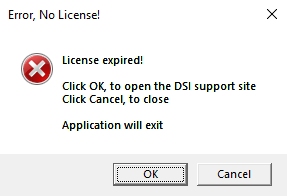
- If the application errors out, please contact support to receive the latest. Email listed below.
For any feedback about this application, information on other applications, or what DSI can do for you, please contact our support team at support@dsi-mfg.com or by going to the DSI website and using the Connect With Us icon.
![DSI-small-square.png]](https://know.dsi-mfg.com/hs-fs/hubfs/Logos/DSI%20Logos/DSI-small-square.png?height=50&name=DSI-small-square.png)