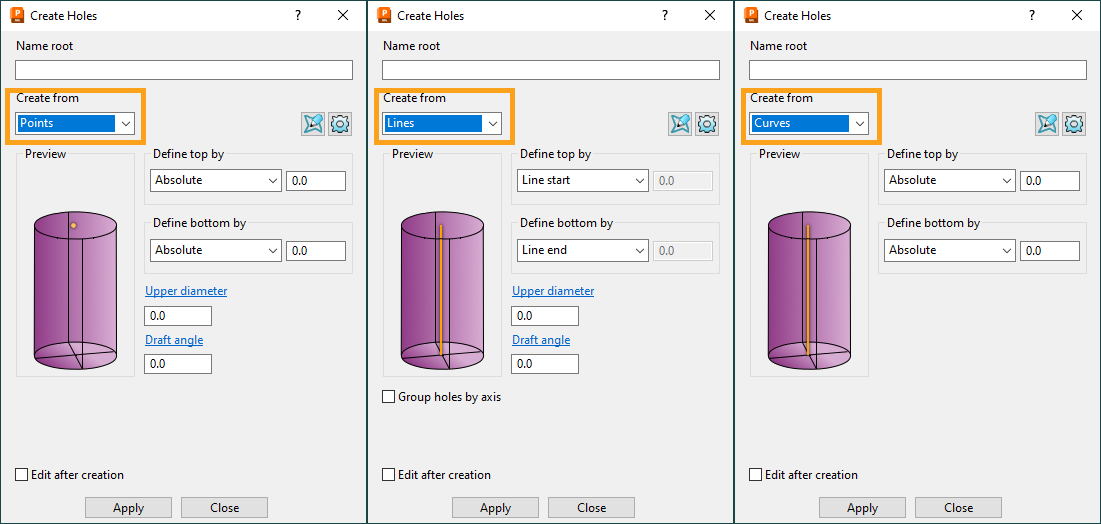The geometry provided is primarily 2D and 3D wireframes but with no surfaces. Drilled holes are required and must use the provided CAD.
Issue
There is no 3D model geometry to create a Hole Feature Set from; how can they be created otherwise?
Answer
To create the Hole Feature Sets using point/line and curve, follow the below steps:
- Create the point/line or curve using Pattern.
- On the ribbon, go to Hole Feature Set > Create Hole Feature Set > Create Holes.

- Select Point/Line or Curve in Curve from the Create From dropdown.
If you selected Point:
- Set the Define top by and Define bottom by for the length of the hole.
- Set Upper diameter for hole diameter.
- If required, set the Draft angle.
If you selected Curve or Circle :
- Set the Define top by and Define bottom by for the length of the hole.
- The Curve diameter will be the hole diameter.
- If required, set the Draft angle.
If you selected Line:
- Set the Define top by and Define bottom by as Line start and end.
- Set Upper diameter for hole diameter.
- If required, set the Draft angle.