How to save a toolpath strategy in PowerMill
Saving a toolpath as a new strategy or template is a great way to customize your own templates and keep programming consistency between workers or for automation.
Issue
When trying to keep consistency between toolpath's, things like saved strategies or templates can help speed up programming.
Answer
Saving your template
- In the Explorer, select a toolpath you want to use as your template
- Right-click the toolpath, click on Save as Strategy
- Select the Default output folder or select a different one by clicking the plus + button - this will allow you to store the template in the default or a custom location
- Click the down arrow to open the Advanced options. This will allow you to save specific parameters by checking or unchecking a specific option, if no advanced options are picked, all parameters are saved in the strategy
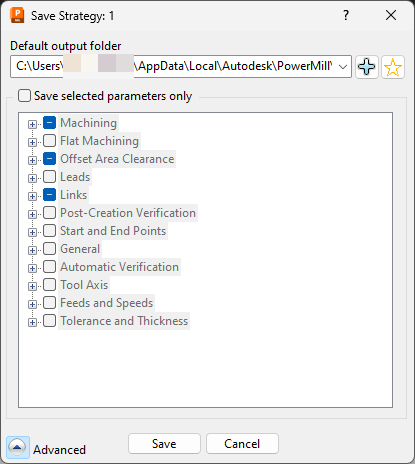
- Click on Save
- Enter a name that best describes the template
- Click on Save
You can now import your new toolpath strategy exactly like any other PowerMill toolpath strategy from within the strategy selector
Opening your toolpath strategy
- Open the Strategy selector Home Tab > Create Toolpth group > Toolpath

- Click on my strategies folder to load your saved toolpath
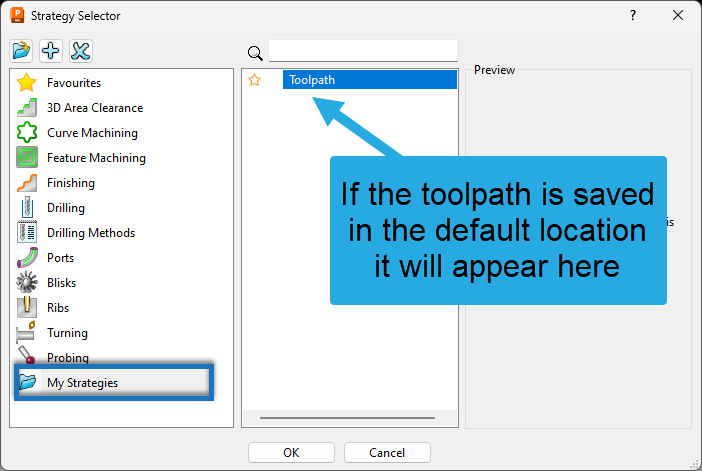
- Select your toolpath
- Click OK
Note - If the toolpath was saved outside of the default location you can import the toolpath by using the load a strategy from a file button inside the strategy selector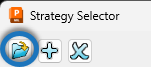
![DSI-small-square.png]](https://know.dsi-mfg.com/hs-fs/hubfs/Logos/DSI%20Logos/DSI-small-square.png?height=50&name=DSI-small-square.png)