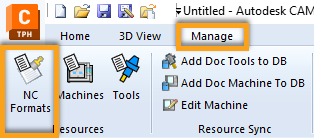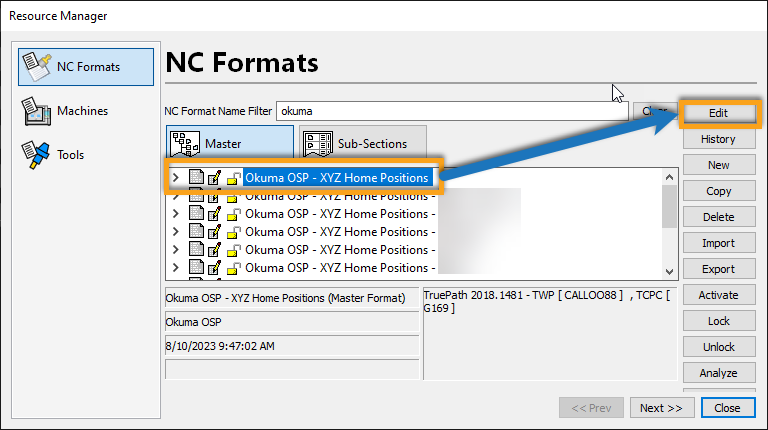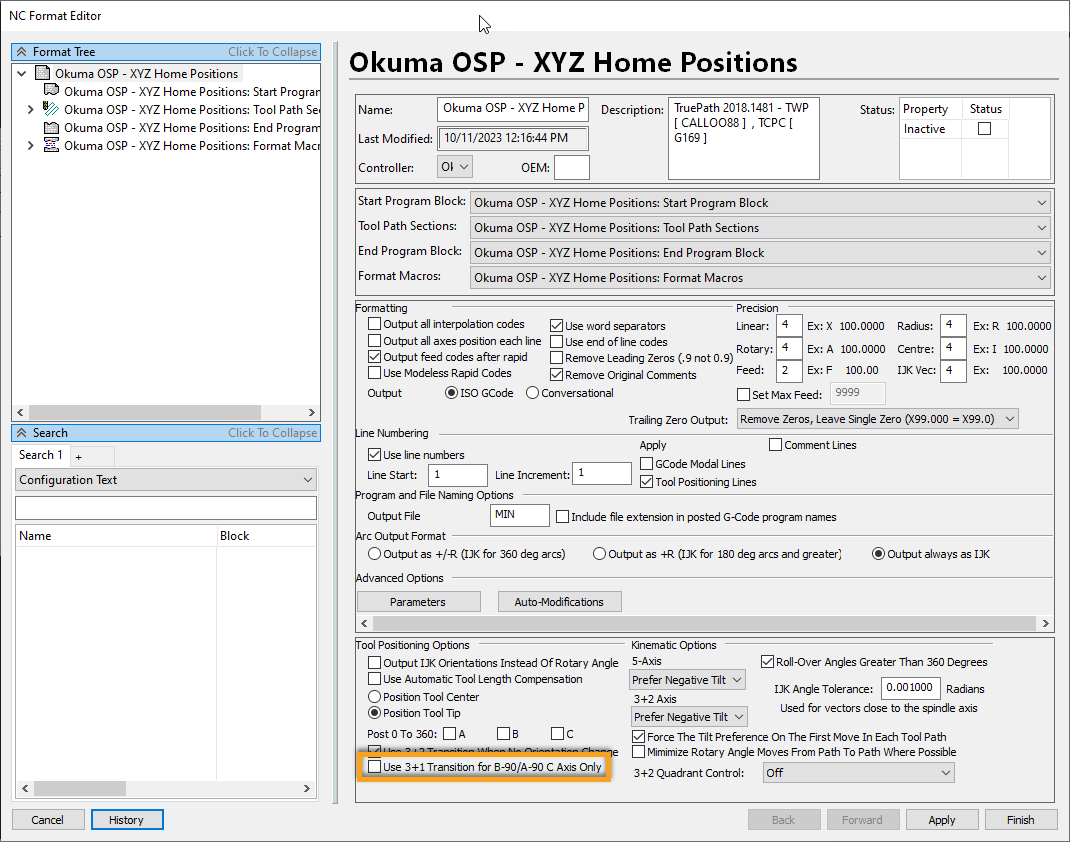If you want to utilize your CAM systems retract heights between rotary axis changes, you can set up 3+1 transitions.
Issue
By default, the NC Format is set up to retract to the machine limits along the tool axis whenever there is an orientation change. However, when the tilt axis (A or B) stays fixed at +/-90 as the rotary axis (C) changes between operations using the same tool, a full retract may not be necessary. The 3+1 transition settings allow you to retract the tool to the clearance plane programmed in your CAM system when the tilt and rotary axis conditions above are satisfied. Below is an image showing an example of a 3+1 transition where the tilt axis remains at 90 while the rotary axis repositions between the operations.

Since the rotary axis needs to change between operations, great care must be taken in setting the clearance plane high enough in your CAM system to clear the part and/or fixture during the rotation.
Answer
Setting the option for 3+1 Transitions